Remote administration is very simple to use.
1. Inside Xlight's "[Global
Option]->[Advanced]->[Remote Server Administrator]", enable
the option "Enable remote server administration".
2. Inside Xlight's "[Global Option]->[Advanced]->[Remote
Server Administrator]", add a remote administrator account.
3. Inside xlight's installation directory (default is
c:\program
files\xlight), find the executable file "remote_admin.exe" file with
icon![]() . Copy this file to
the remote PC, and execute the file in the remote PC.
. Copy this file to
the remote PC, and execute the file in the remote PC.
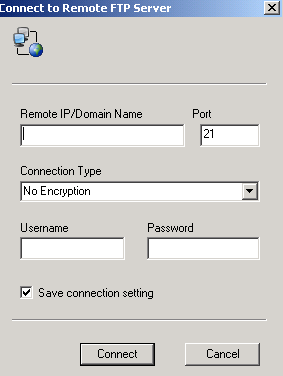
5. After successfully connecting to the FTP server, the remote administration UI is the same as the local UI.
6. If you want a remote administration client to connect to the server automatically, you can use the command line option -autoconnect to run the "remote_admin.exe" and add a shortcut to the Windows startup folder.