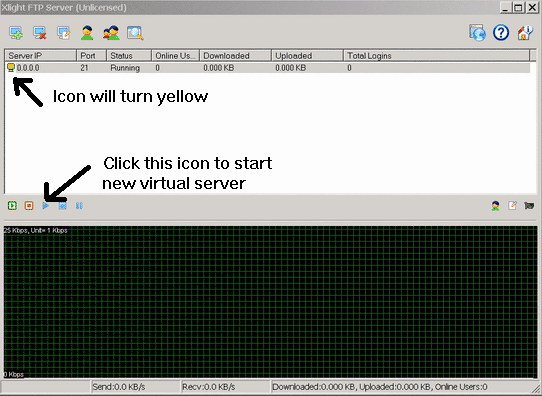Getting started by adding a virtual server and an anonymous user
Our FTP server user, Uriahs Victor, had created another Xlight FTP tutorial. If you find this tutorial not good enough, you may also want to check his tutorial in TutBakery
1. Click the add virtual server button to add a new virtual server
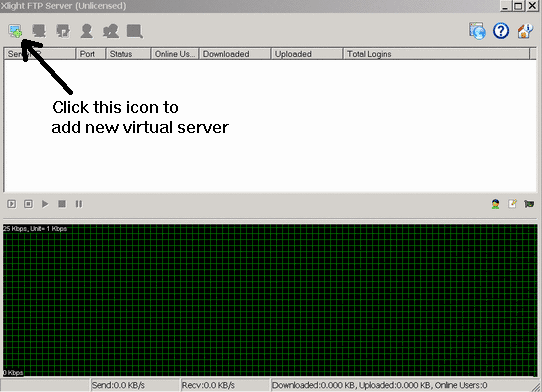
2. Choose the IP and port for this virtual server. Port 21 is the default port
for FTP Server.
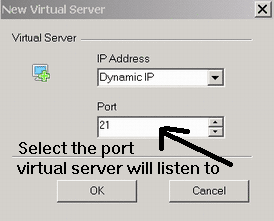
3. Since the new virtual server doesn't have any users, you have to add a new user for it.
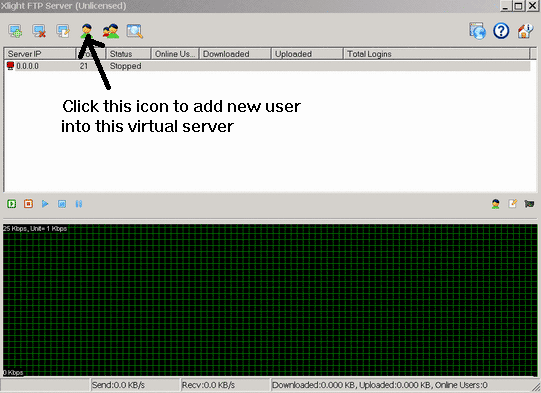
4. Click the add user icon to add a new user
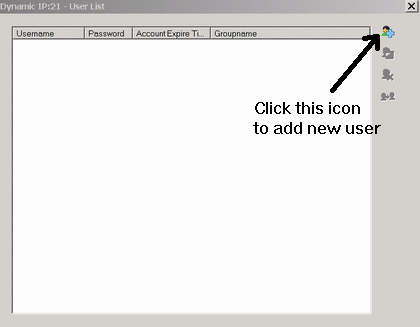
5. We will add an anonymous user who can log in using any password
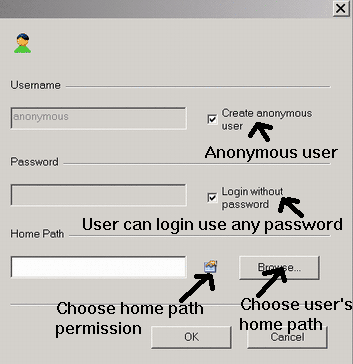
6. Click the "Browse..." button to choose the location of the user's home path
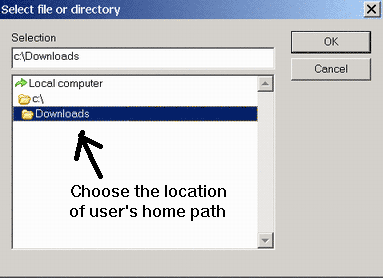
7. Click the icon next to the "Browse..." button to set the home path permission
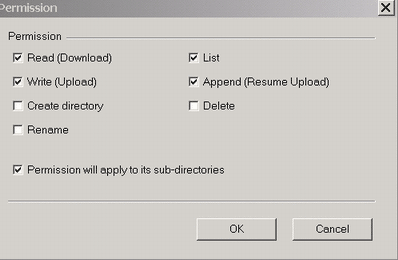
8. Start the new virtual server. After
starts, the server icon will turn yellow. You can now connect to the FTP Server with the FTP client.